Ad Extensions are a valuable feature in Google Ads that can significantly improve click-through rates (CTR). However, it’s important to understand when and how to use them effectively. Adding ad extensions without a strategy can negatively impact CTR and attract irrelevant clicks. Proper utilization is crucial, as misuse can impact not only CTR but also your overall campaign performance and bottom line. To help you optimize your Google Ads campaigns, we have created a comprehensive guide to ad extensions, including the latest 2020 options and upcoming extensions. By following this guide, you can enhance your campaign performance and achieve better results.
Unlocking the Power of Ad Extensions in Google Ads
Google Ads can be challenging and frustrating, especially when dealing with character limits. Trying to fit all the necessary information into your ads, such as contact details, offers, and keywords, can feel impossible. Fortunately, ad extensions offer a solution to these pain points. They provide additional space to include essential details and enhance your ads’ effectiveness. With ad extensions, you can overcome the limitations and effectively communicate your message to potential customers.
- Can’t fit your business info in the description? Use ad extensions.
- Can’t drive app downloads? Use ad extensions.
Google Ad Extensions live up to their name by extending the length of your ad and providing valuable information to consumers. When you perform a Google search, you often encounter multiple ad extensions accompanying the ads.

Now here is a result that currently uses ad extensions:
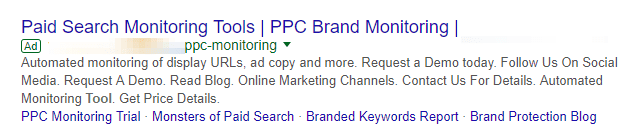
Let’s quickly review:
Ad Extensions offer a simple solution to surpass the character limits of Google Ads’ ad text by including important information about your business. This guide will cover various forms of information that can be added through ad extensions.
Apart from expanding your ad text, what are the benefits of using ad extensions? Let’s find out.
Reasons To Use Ad Extensions
Ad extensions provide more than just ad length extension. While that is a significant advantage, it is not the sole benefit.
“Ad extensions increase an ad’s click-through-rate by several percentage points.”
Google
In various studies, Google has observed significant boosts in CTR, reaching up to 20% for ads with ad extensions compared to those without. When bidding on branded search terms, you can expect CTR increases ranging from 20% to 50%. These findings are compelling as increasing CTR leads to higher sales and improved ROI.
The best part about ad extensions is that they come at no additional cost. Click prices remain the same, and there are no fees for using them.
One of the major advantages of ad extensions is that they allow your ad copy to focus on creating a compelling call to action. Without ad extensions, there is a tendency to include details like coupons or discounts, which can boost CTR. However, they consume valuable ad space that could be utilized for extensions.
When your ad copy lacks room for impactful content, it becomes dull, repetitive, and fails to stand out among thousands of similar ads. Your ads should be irresistible to click on, and that’s not possible without extensions. However, before you start using ad extensions excessively, it’s important to understand common mistakes that prevent the promised CTR increases.
Common Mistakes with Ad Extensions
Ad extensions hold the promise of increasing your click-through rate (CTR) and driving substantial profits. It’s alluring to witness case studies showcasing a 50% CTR boost and impressive returns. However, it’s important to exercise caution and avoid taking ad extensions to the extreme.
The temptation to apply ad extensions excessively and indiscriminately to every ad, ad group, and campaign can be strong. Adding phone numbers, locations, messages, discounts, sitelinks, and callouts may seem like a logical step. But it’s crucial to recognize that this approach can have detrimental effects.
In reality, the indiscriminate use of ad extensions can lead to reduced ad relevancy and lower quality scores. As a result, you may experience more expensive clicks and poorer campaign performance, undermining the very goal you aimed to achieve.
If you need a quick reminder about the quality score metric, here’s a brief overview. The quality score is a numerical estimate, ranging from 1 to 10, that evaluates the relevance of your ad, keywords, and landing page experience.
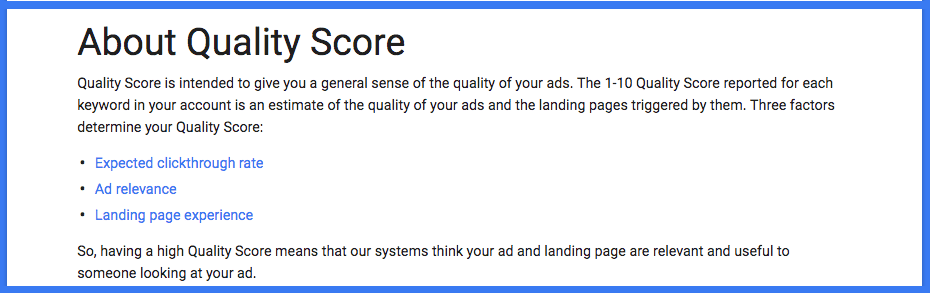
According to Google, the higher your quality score, the more relevant and cheaper your ads will be. The quality score comprises three key components:
- Landing page experience
- Expected click-through rate (CTR)
- Ad relevance
When it comes to ad extensions, it’s important to note that two out of the three major factors that make up the quality score can be influenced by them. Ad extensions have the potential to impact both ad relevance and expected click-through rate (CTR).
However, if you use inappropriate or irrelevant ad extensions that don’t align with your goals or the desired call to action in your ads, it can result in lower-than-average CTRs and a decrease in the quality score. This, in turn, can also negatively affect ad relevance.
While your landing page may still perform well, it’s crucial to remember that it constitutes only one-third of the quality score. Many people make a common mistake with ad extensions by not customizing them for each specific ad. Let’s consider an example of such an extension:
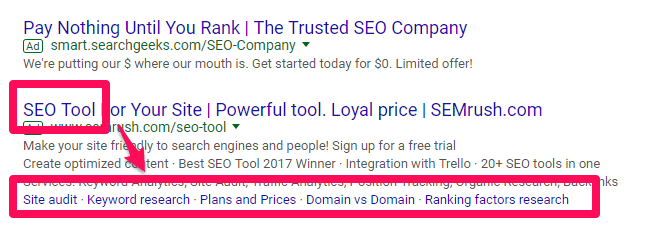
This particular company is advertising their SEO tool through search network ads. They have wisely included sitelink extensions that directly correspond to the functionalities of their SEO tool, such as audits, keyword research, and more.
This is an excellent example of utilizing ad extensions that are highly likely to generate a higher-than-expected click-through rate (CTR), improve relevance, boost quality scores, and ultimately reduce costs.
Now, let’s examine another example where the ad extension doesn’t align with the apparent objective of the ad:
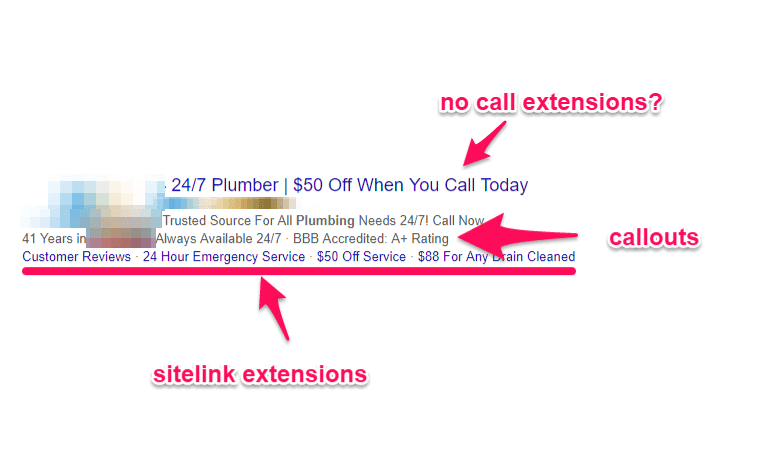
They use two forms of ad extensions on this ad, yet neither of them relates to the call to action they give.
It’s evident that their main objective is to drive phone calls to their business, as they are offering a significant discount for calling. However, both of their ad extensions are geared towards directing people to their website for more information. Can you spot the problem? This mismatched approach is likely to yield fewer desired results.
Avoid the mistake of adding ad extensions to your ads just for the sake of it, solely based on studies that highlight improved click-through rates (CTR). Every time you utilize extensions, ensure that they align with and enhance your desired call to action.
If your goal is to drive website visits, refrain from using phone call extensions. On the other hand, if you want to encourage phone calls, avoid extensions that prompt users to click around your website.
Now that you have a clear understanding of what ad extensions are, why you should use them, and where most people go wrong, let’s explore each ad extension offered by Google Ads and learn how to set them up today.
Google Ads Ad Extensions in Detail
1. Location Extensions
We’ve all heard the phrase “location, location, location,” and surprisingly, it still holds true even in 2020.
Thanks to modern technology, we can spot something we like while walking down the street, quickly search for it on Google, and locate a nearby store that sells it within seconds.
The rise of online commerce can be seen as either a threat or an opportunity for local businesses.
That’s where location extensions come in, offering immense potential for growth. If you run a local business with a physical presence, location extensions will become your best friend.
Many people tend to view offline and online commerce as separate entities, believing that online and offline marketing cannot coexist or generate compounded results. However, this couldn’t be further from the truth. By integrating online and offline marketing and sales efforts, you can accelerate revenue growth faster than treating them as isolated functions.
Google’s latest studies support this notion. They analyzed numerous searches related to local queries and discovered that 76% of people who searched for a nearby product online visited the physical store within a day, and of those, 28% made a purchase.
76% of people who search for something nearby on their smartphone visit a related business within a day, and 28% of those searches result in a purchase.
“Near Me” searches grew more than 130% year over year.
Meaning the opportunities to attract online searchers to your physical stores are increasing day by day, month by month, and year by year.
Having an online presence alongside your offline store has never been more advantageous, especially when you leverage both in synergy.
Location extensions play a crucial role in this strategy by displaying your local business address directly on the ad for relevant search results.
For example, when searching for a local plumber, you’ll come across ads with location extensions that look like this:
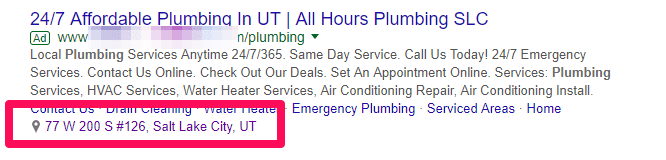
Clicking on the location extension is treated as a regular click, similar to clicking on your website. However, instead of directing the user to a website, this extension takes them to Google Maps with the location pre-filled as the destination:
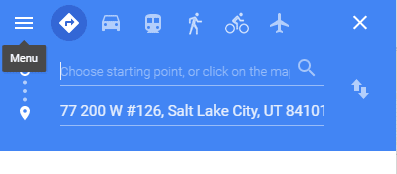
These types of extensions are particularly beneficial for campaigns targeting mobile users since they are more likely to be on the move compared to desktop users. However, it doesn’t mean that desktop users don’t use maps or won’t use them to find local businesses. Instant foot traffic is just more common among mobile users. So, how can you set them up? Setting up location extensions requires some additional steps compared to other ad extensions because it involves linking your Google My Business account. Follow these instructions, and you’ll be able to set up location extensions in just a few minutes. Start by accessing your Google Ads account dashboard and navigating to the ads and extensions tab:
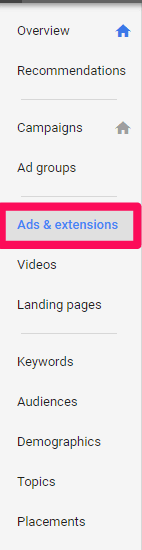
From here, click the extensions sub-section in the menu to head to the extension tab.

Then, click the plus sign to add a new extension, and select the location extension option from the drop-down menu:
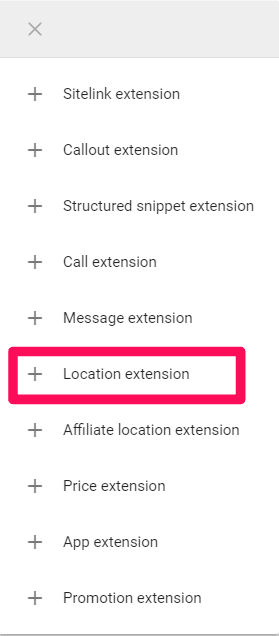
Next, link your Google My Business account with Google Ads:
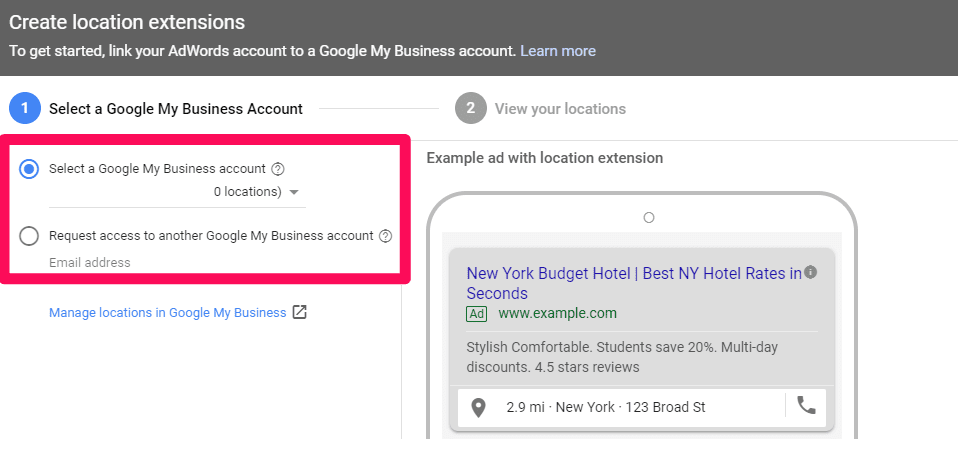
If your Google My Business account is not listed as an option, you can choose the second option and send yourself an email to link the accounts. Then, click on “Manage locations in Google My Business.” This will enable you to edit the locations and addresses for your business. If you have multiple business locations, you can add and edit them and select the relevant ones for your campaigns. That’s all! After connecting your GMB account, you will see the location extensions available for use in the ad extensions tab.
2. Affiliate Location Extensions
magine this scenario: You’re walking down the street and spot a product that catches your eye. Or perhaps you try someone’s headphones and decide you want to purchase them. You search online and discover that there are three local locations that sell the product. Pretty cool, right? It’s amazing how online searches can drive traffic to real, in-store purchases.
Even if you don’t have a physical store yourself, you can still benefit from this by using affiliate location extensions. These powerful extensions are ideal for companies that sell products through different stores. For example, if a local hardware shop in the searcher’s area carries your products, you can use these extensions to target them. Searchers will find the affiliate extension, which will direct them to the local store where they can purchase your product off the shelf.
Why are these extensions beneficial? Because they offer searchers multiple options. People don’t have to visit a single store; they can choose from different ways to buy your product. Making the buying process easier and more convenient for users is always a plus. These extensions help reduce friction.
Affiliate location extensions can be utilized by national retail brands, brands that sell products to other retailers, or businesses with multiple locations in the same area. For example, if your store has three locations in Los Angeles, you can display all three locations in the same ad using this extension, making it easier for customers to buy based on their proximity.
Here’s how affiliate location extensions will appear in Google Ads when you search:
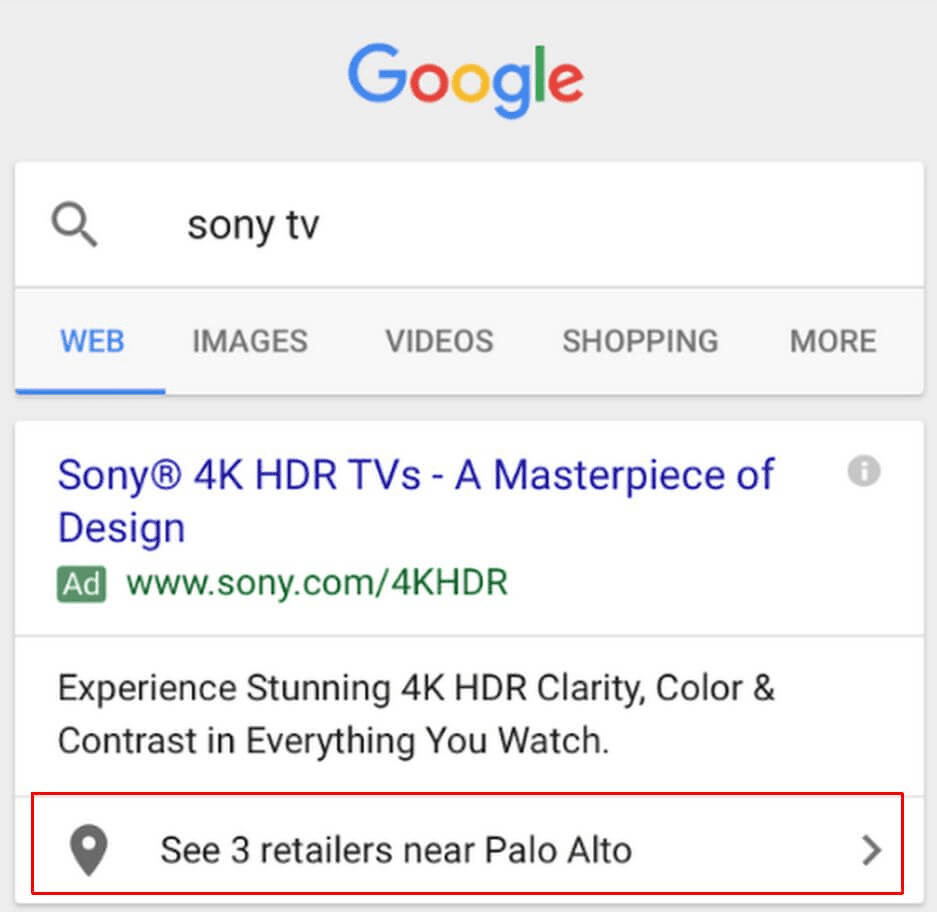
These extensions are displayed when users search for specific products or general product categories. They are not generated for online products. To set up these ad extensions, return to the ads and extensions tab in your dashboard. From the list, choose affiliate location extensions.
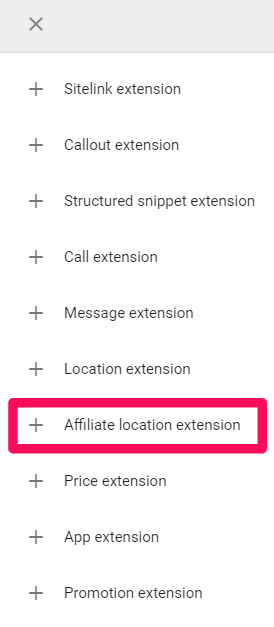
From this point, you can start setting up general retailers by connecting your accounts and locations to local retail shops according to the country where they operate.
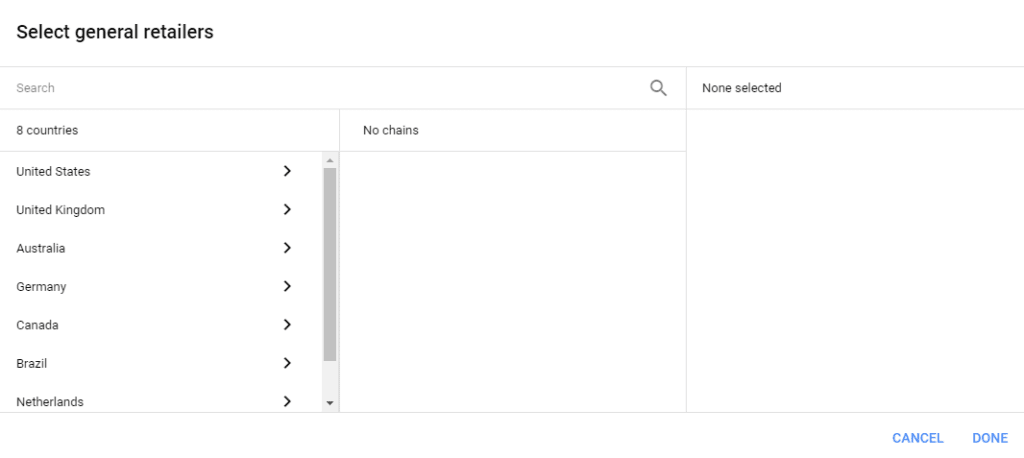
After selecting your country, you can browse or search an extensive list of chains:
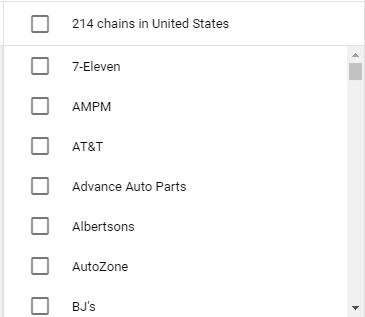
Choose a store, and Google Ads will handle the rest. You will immediately see a preview of how the ad extension will appear on your ad.
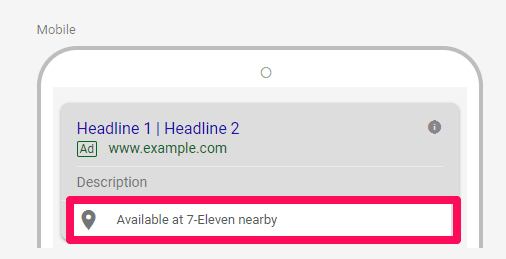
Now you can reap the rewards of affiliate locations to drive sales for your business.
3. Callout Extensions
Callout extensions are incredibly user-friendly and widely utilized extensions in the market. The reason behind their popularity is their accessibility to anyone and the minimal time required for setup. You don’t need to have a local business with an address or a retail store selling your products. Even a business phone number or messaging capabilities are not necessary. All you need is a creative text to incorporate into your ads and basic typing skills.
The significant advantage of callout extensions is that they allow you to expand your ad copy, providing additional space for important pieces of information that would otherwise need to be squeezed into your descriptions and headlines. Take a look at the example below to see how callout extensions typically appear:

Callout extensions offer a straightforward and concise way to highlight features and compelling information that can influence consumers to make a purchase. When callout extensions appear in your ads, you can display two to six of them alongside your ad text. Each callout extension has a 25-character limit, but it’s recommended to keep them even shorter.
The key to effective callout extensions is to focus on simple, snappy, and quick features or benefits. Instead of using valuable description space for features like “free shipping” or “24/7 support,” move them to your callout extensions. Use your description copy to emphasize benefits that customers truly care about, such as speed and a smooth user experience. Callouts provide an opportunity to showcase features without sacrificing the impact of benefits.
To set up callout extensions, simply create a new one from the drop-down menu in your ad settings
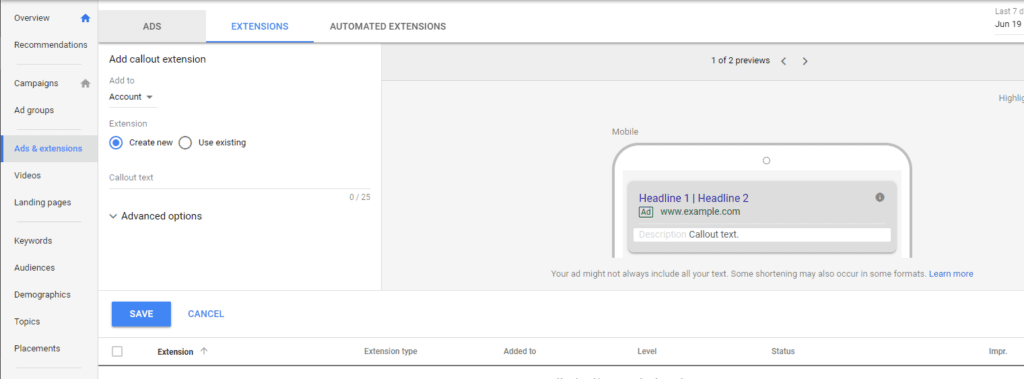
In the “Callout text” box you can add your callouts with the 25 character limit.

However, it’s important to keep your callout extensions punchy and limit them to two or three words maximum. Use callouts to advertise unique features of your business that differentiate you from others, such as free shipping, ongoing discounts, or 24/7 phone support.
One common mistake people make with callouts is neglecting to adjust the advanced settings for each campaign. It’s easy to quickly add callouts without taking the time to optimize them. Before you finish and exit Google Ads in frustration, make sure to click on “Advanced options.”
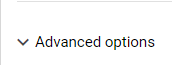
This is where callouts truly shine. If you take a closer look at most search network ads, you’ll find that the majority of callouts are uninteresting, basic, and used by almost every business. Why is that? It’s because they are not leveraging the advanced settings to their full advantage.
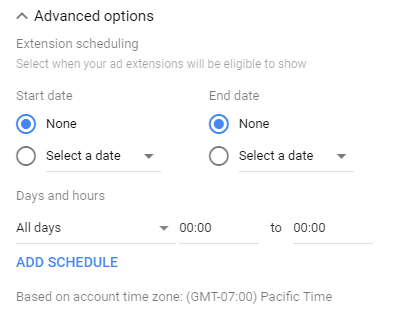
The advanced options in callout extensions provide valuable customization opportunities such as device preferences and scheduling, which contribute to brand positioning. Brand positioning, when optimized, can lead to a 50% increase in repeat conversions.
Consider important aspects of your business to inform your callout positioning strategy. For example, if you want to boost mobile sales, create a “free shipping mobile-only” callout and set the device preference to “Mobile” to target mobile users specifically.
To promote a limited-time sale, utilize callouts with specific start and end dates for coupons. If you have live agents available, create a callout indicating their availability and set the “Days and hours” to match your business hours, ensuring users can interact with a live agent promptly.
By offering tailored and customized options through callout extensions, you can enhance the effectiveness of your ads. The impact of callout extensions has been proven through A/B testing by PPC Hero, showing a 221% increase in click-through rates and a 40% lift in conversion rates. Removing callout extensions resulted in a significant decrease in CTR and conversions.
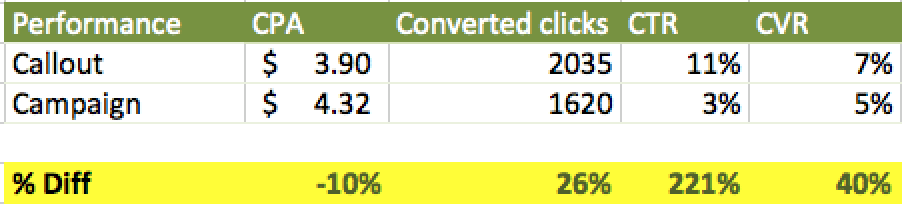
Maximize the potential of callouts by adding greater specificity, and you’ll achieve superior outcomes.
4. Sitelink Extensions
Similar to callout extensions, sitelink extensions are highly popular among Google Ads advertisers. The reason is simple: they offer significant value with minimal effort required for implementation.
Let’s consider an example. Imagine you’re searching for a product for the first time, such as SEO tools. You’re not yet familiar with the subject, so clicking on the first link to make a purchase might feel overwhelming. You may not even know what you’re looking for, let alone being ready to sign up on a landing page.
This is where sitelink extensions prove their worth:

Just like callout extensions, sitelink extensions are highly favored by Google Ads advertisers because they provide users with more options to navigate to different pages on your website.
For example, if someone is interested in learning more about SEO tools before making a purchase, sitelinks can guide them to pages that explain different tools, their usage, and even offer a trial.
When creating ads on Google Ads, you typically have a single “Final URL” or landing page for each ad. However, sitelinks allow you to overcome this limitation by adding additional relevant links.
The key to successful sitelinks is relevance. If you’re advertising socks, make sure your sitelinks focus on different sock types rather than promoting unrelated products like hats.
To set up sitelink extensions, go to your Google Ads dashboard and create them as a new ad extension. You’ll have plenty of options to customize and edit them according to your preferences.
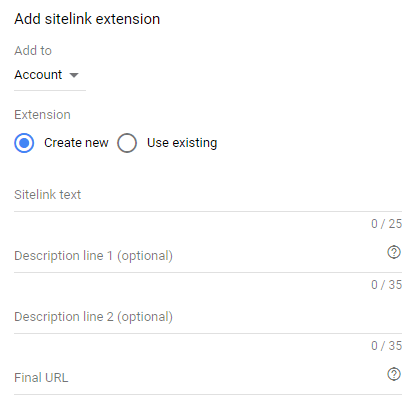
You also have the opportunity to add a significant amount of text with sitelink extensions. Each sitelink text can contain up to 25 characters, and each description line can have up to 35 characters.
When you add sitelink text to your ad extensions, they will appear in the following format:

The appearance of sitelink extensions is similar to callout extensions, but with the added feature of clickable links to your website. If you choose to include descriptions to provide more information, they will be displayed in this format:
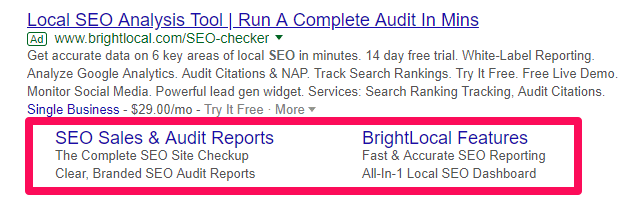
We suggest two options:
- Utilize full sitelink extensions with completed description information, along with callout extensions (as shown in the above ad).
- Use sitelink extensions without descriptions and without callouts to maintain a clean and concise ad appearance.
Before activating your new sitelinks, make sure to edit this crucial feature:
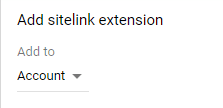
Change the “Add to” setting. By default, it is set to your account, which means the sitelink you create will be applied to all your ads, past and future. However, it is generally not recommended to do that. Instead, you want your sitelinks to be relevant to each specific ad or campaign.
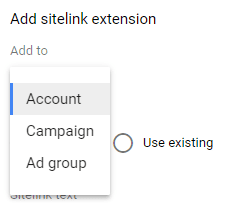
Remember the importance of being specific. In the advanced options settings, you have the opportunity to customize your sitelinks using the same features as callouts.
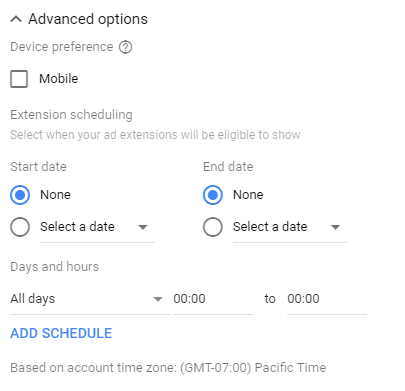
If you have specific links for mobile users, you can select “Mobile” as the preferred device. That’s it! Now you can add sitelinks to your ads to provide more depth and options.
5. Call Extensions
When you find yourself in a situation like coming home to a flooded basement after a long day, your next move is to call a plumber. However, choosing the right plumber can be a challenge. That’s where call extensions come in handy, as they help capture business leads that are in immediate need of help, products, or information.
People facing a flooded basement are unlikely to spend hours browsing websites or filling out forms. They need assistance urgently and prefer to contact service providers directly by phone. This is where call extensions become invaluable. When users search on Google, call extensions are often displayed based on the specific query used.
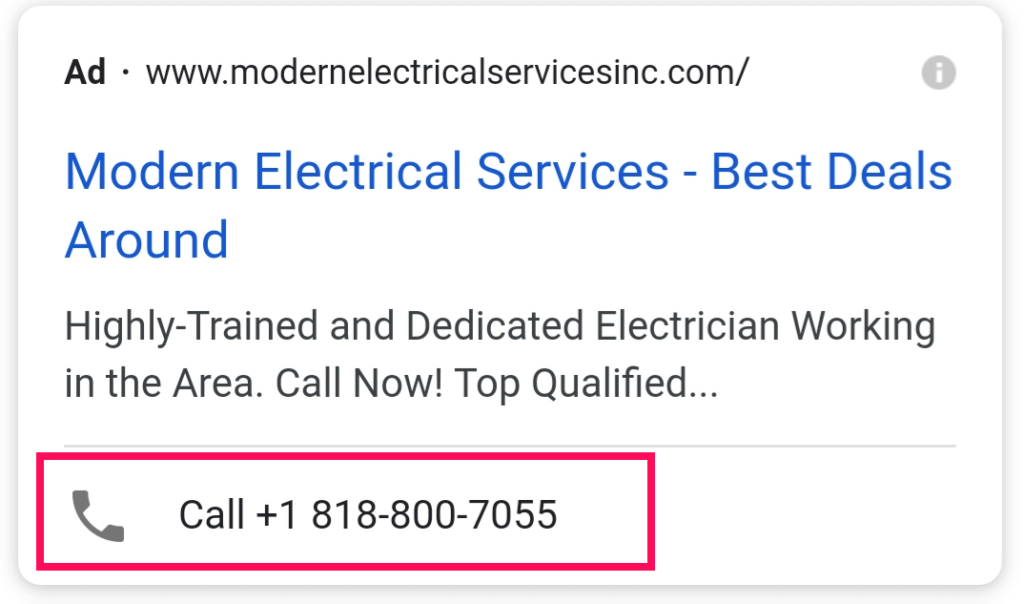
On mobile devices, call extensions are displayed as clickable buttons, making it even more convenient for users to contact businesses. This enhances their effectiveness in driving calls. If you want to prioritize phone calls from mobile phones, you can also consider using call-only ads.
When users search for queries that indicate an immediate need for services, phone numbers associated with call extensions will be displayed.
To set up a call extension for your business, simply go to your dashboard and create a new extension. You can enter your business phone number quickly to make it live.
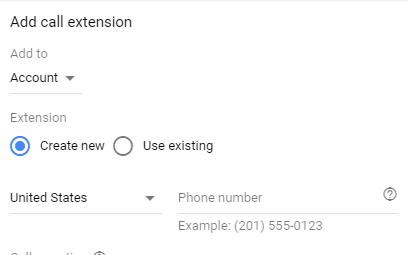
Next, you should enable call reporting and tell Google Ads to track calls from ads as conversions:
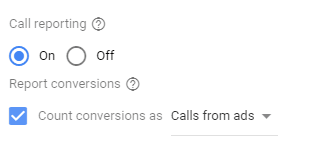
Implementing call extensions can prevent seeing a zero in your conversion metrics on Google Ads, alleviating potential concerns. While calls may not be counted as conversions initially, you can adjust your metrics to reflect conversions when people convert to services.
However, it is crucial to consider your ability to answer incoming calls promptly. Failing to do so can result in missed opportunities and wasted leads, costing you money. Ideally, you should be prepared to answer calls when they come in, as leaving calls unanswered can be detrimental to your business.
Furthermore, it’s important to be mindful of call duration. Research shows that around 66% of consumers consider two minutes as the maximum acceptable hold time. Beyond that, callers are likely to hang up. Therefore, it’s essential to provide prompt assistance and avoid unnecessarily long wait times.
To address these challenges, you can optimize the advanced settings of your call extensions. For example, you can configure the extensions to only appear during your business hours, ensuring that calls are answered promptly and efficiently.
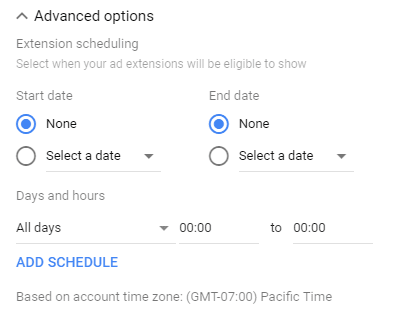
Using call extensions is beneficial when you have the capability to answer calls promptly. These extensions are ideal for businesses that aim to generate quick sales or have skilled sales staff who can effectively convert leads into prospects.
However, if your business typically doesn’t handle incoming calls or you lack the resources to handle them efficiently, it’s best not to force the use of call extensions. It’s important to align the extension type with your business’s operational capacity and prioritize customer experience by providing appropriate channels for communication.
6. Structured Snippets
urrently, you can choose from the following data points for structured snippets to enhance your ads and cater to different user intents:
- Amenities
- Brands
- Courses
- Degree programs
- Destinations
- Featured hotels
- Insurance coverage
- Models
- Neighborhoods
- Service catalog
- Shows
- Styles
- Types
By adding relevant structured snippets, you can provide users with specific information that aligns with their search intent, increasing the effectiveness of your ad extensions.
For instance, selecting the “Service catalog” option will display a structured snippet listing the various services offered by your company.
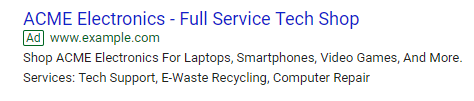
By choosing a header such as “Insurance coverage,” you can showcase a structured snippet featuring a comprehensive list of the different types of insurance your business provides.
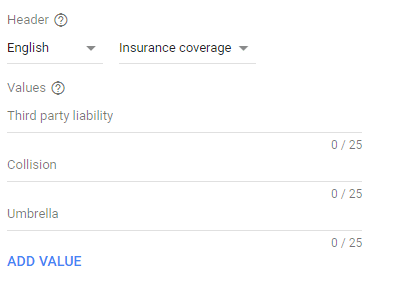
Structured snippet extensions are a great way to highlight specific information about your business in a dynamic manner. When selecting a header like “Degree programs,” you can feature a structured snippet that displays various degree options offered by your school, such as business, accounting, HR, marketing, and more. These extensions are visible on both desktop and mobile devices, and Google recommends including at least four different values per header. The key advantage of structured snippets is their ability to adapt and display relevant information based on the user’s search query, ensuring that users find the specific details they are looking for. Use structured snippets to provide additional information about your business within the listed categories/headers mentioned above.
7. Message Extensions
Message extensions leverage the current trend of messaging apps and the decreasing popularity of phone calls. Instead of relying on traditional phone calls, people prefer to communicate through messaging platforms like WhatsApp, Snapchat, Instagram, Facebook Messenger, and Kik. To tap into this shift in communication preferences, consider using message extensions in your Google Ads.
Message extensions are straightforward to use and enable users to initiate a conversation with your business directly through messaging apps. They provide a convenient and familiar way for potential customers to connect with you, aligning with the messaging culture that has become dominant in today’s digital landscape.
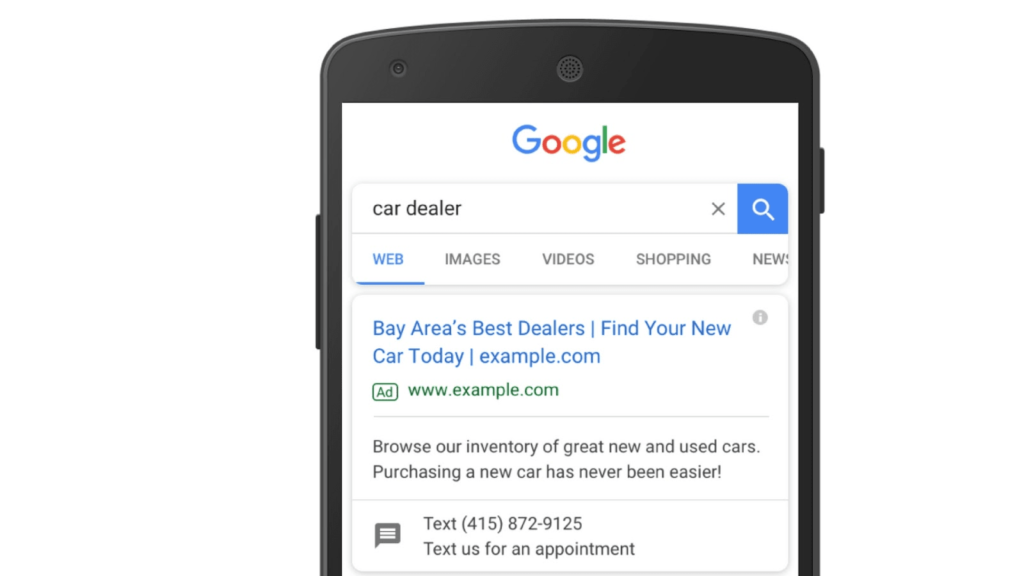
Message extensions offer customers the option to text your business for information instead of making a phone call. This is a valuable alternative or complement to call extensions, especially considering the prevailing aversion to phone calls. To set up message extensions, simply go to your dashboard and create one from the extensions page.

Setting up message extensions can be complex and requires careful customization based on your campaigns. There are two key components to consider: the extension text and the message text. The extension text serves as a headline to convince users to text you, while the message text is pre-populated when a user clicks on the extension, making it easier for them to initiate the conversation. However, it’s crucial to avoid generic messages and instead customize the message extensions for each campaign or ad group. This ensures that the message text is tailored to the specific product or service you’re promoting, increasing the likelihood of user engagement. Additionally, make use of the advanced settings to only display the message extension during your business hours when you can respond promptly.
8. Price Extensions
Price extensions are a valuable tool to display pricing information directly in your ads, appealing to users who prioritize cost when making purchasing decisions. When people search for specific products or services, they often engage in comparison shopping to find the best deals and maximize the value they receive. By utilizing price extensions, you can provide users with transparent pricing information upfront, increasing the likelihood of conversion. With price extensions, you have the opportunity to add depth to your ads and showcase competitive pricing, enticing users to choose your offering.
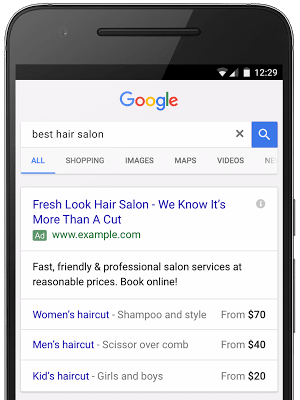
Price extensions offer more than just the ability to display prices. They also allow you to showcase multiple products or services within a single ad, making them suitable for reaching broader markets. Rather than creating separate ads for different haircuts targeting specific demographics, you can create one ad with multiple pricing options as extensions, catering to a wider audience. Furthermore, price extensions are compatible with both mobile and desktop ads, ensuring that you can leverage them to drive sales regardless of the device being used.
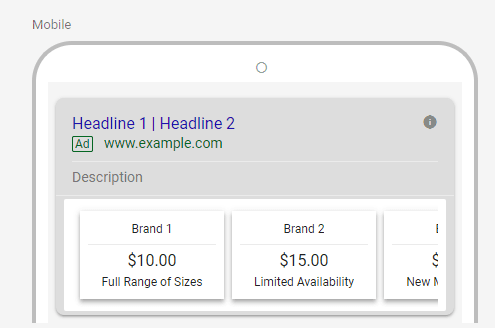
To add price extensions, you can create them as a new extension type in your dashboard. It’s important to understand the various features and their meanings. Here is a breakdown of the key features:
Type: This refers to the type of pricing extension you want to display. Google Ads currently offers several options to choose from, including Brands, Events, Locations, Neighborhoods, Product categories, Product tiers, Service categories, Service tiers, and Services.
For instance, if you select the “Events” type, you can list various concerts for which you are selling tickets. This allows you to provide specific pricing information for each event.
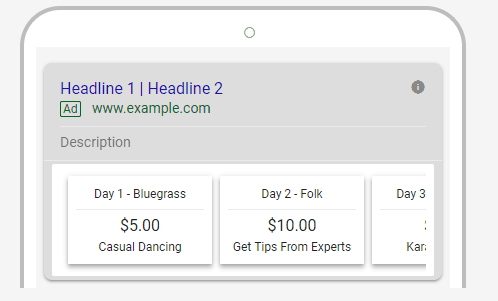
By choosing the “Locations” type, you can showcase a variety of cruise destinations offered by your business, along with their respective pricing. This allows potential customers to easily compare prices and make informed decisions based on their preferred location.
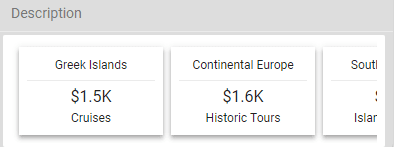
Choose the appropriate type based on your campaign objectives and the nature of your products or services.
For the price qualifier, consider whether you want to display exact prices or use qualifiers like “from $99.” You have the following price qualifiers to choose from:
- From
- Up to
- Average
For each product or service, you can add up to eight price extension items. Google recommends including at least three.
To begin, enter your desired price qualifier and type. Then, provide the necessary details for each price extension item, such as headers, descriptions, and the final URL.
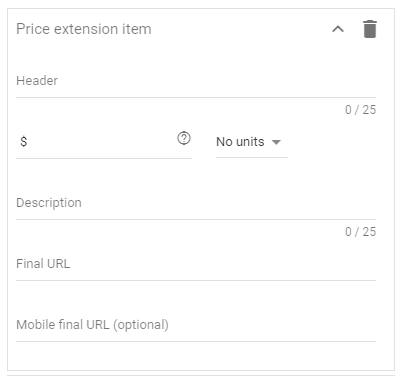
The header and description fields have a character limit of 25 each. The “Final URL” is the landing page you want to direct users to, which should correspond to the specific product mentioned in the extension.
If you have separate mobile links, you can input a mobile Final URL to redirect mobile traffic to a specific URL instead of the standard Final URL.
9. App Extensions
Mobile applications have become integral parts of our daily lives. Statista (an online platform specialized in market and consumer data) reports that the Apple App Store alone houses nearly four million applications.
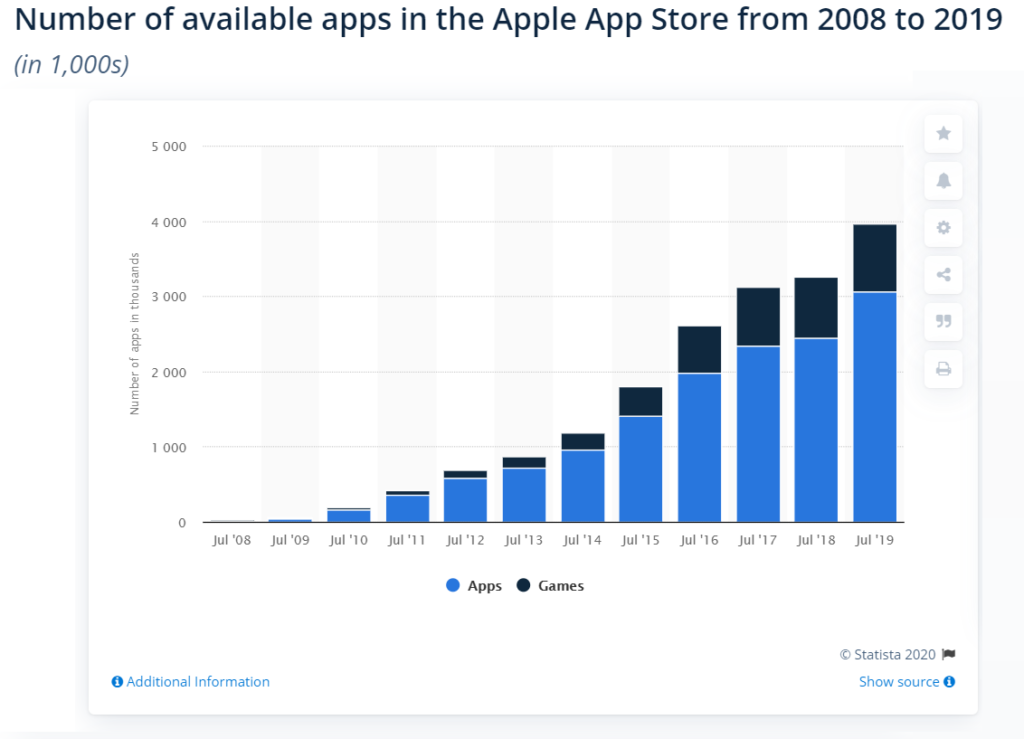
If you’re aiming to increase downloads for your mobile application, you’re probably familiar with the challenges posed by intense competition and oversaturation in the market. Standing out and attracting genuinely interested users to download your app can be a daunting task. However, there’s good news: application ad extensions are here to help. These mobile-specific ad extensions provide effective and targeted strategies to quickly drive qualified downloads for your app. Take a look at their appearance below:
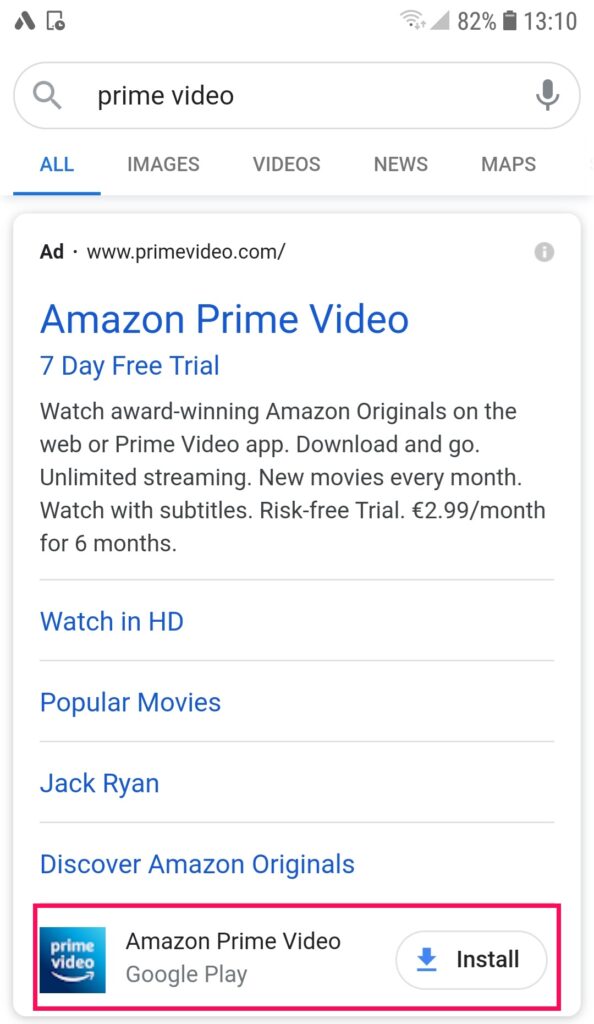
When a user clicks on the app extension, they are directed to the app store that corresponds to their device’s platform (such as Apple App Store or Google Play Store). They will be taken directly to the information page of your application, where they can learn more about it and proceed with the download if they’re interested.
When setting up your app extension, choose the mobile app platforms that your application is available on. This ensures that the extension will be displayed to users on the respective platforms, increasing the chances of attracting relevant and interested users. Remember, the app extension is not designed to drive traffic to your website but rather to direct users to your app’s information page on the app store. Therefore, it’s crucial to optimize your app store page with compelling visuals, detailed descriptions, and engaging content to captivate potential users and encourage downloads.
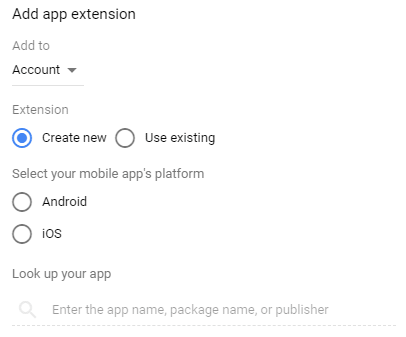
After selecting your desired mobile app platforms, you can search for your app by its name or publisher name. Once you locate your app, you can proceed to customize your download text, also known as your call to action. This is the text that will be displayed on the ad to entice users to click and download your app. It’s important to craft a compelling and persuasive call to action that highlights the value and benefits of your app to encourage users to take the desired action of downloading it.
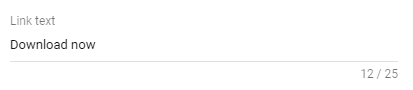
Make sure to create a compelling call to action and to keep it under 25 characters.
Here is a good template to follow:
[Click to Download appname Now!]
Lastly, you can choose whether or not you want your ad extension to show on tablets:
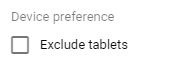
If your application is not optimized for tablet usage, it is advisable to exclude it from the app extension. This will help you avoid wasting clicks on users who may have a negative experience with your app on their tablets, leading to potential app deletion. It’s important to prioritize providing a positive user experience and targeting users who are more likely to have a seamless and satisfactory experience with your app.
10. Promotion Extensions
The promotion extensions allow you to effectively communicate your holiday sales and offers without limiting your ad description text. By utilizing these extensions, you can convey the message that your product is great while also highlighting the discounts and deals available. This approach is more compelling and provides potential customers with a clearer understanding of what they can expect. Make the most of promotion extensions in your next campaign to run successful holiday and seasonal sales campaigns.
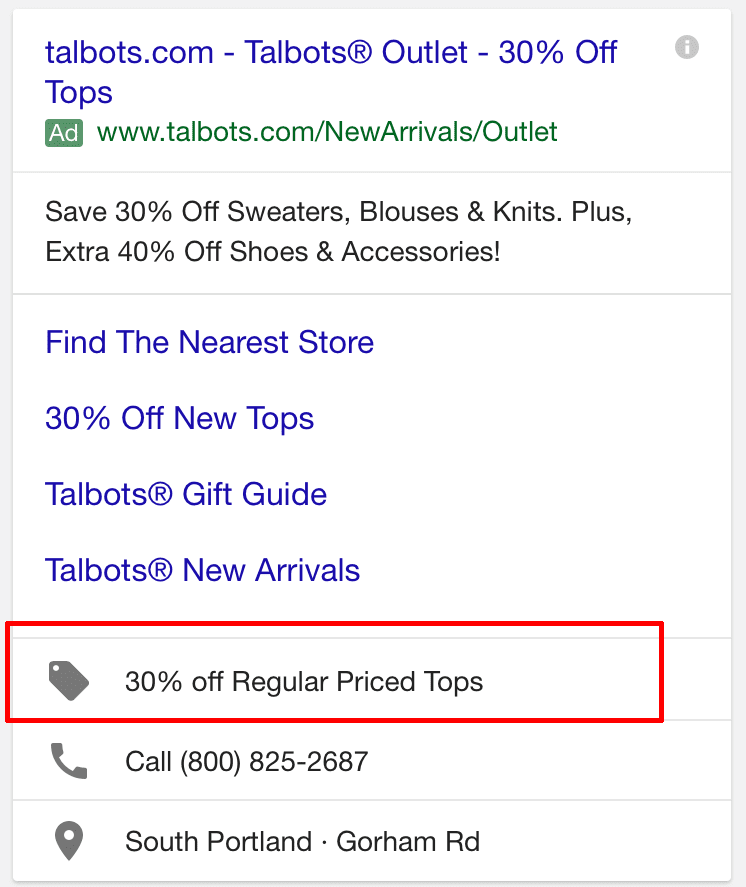
When setting up promotion extensions, you have several key elements to adjust based on your products and the type of promotions you want to run. These elements include:
- Promotion type: Choose whether you want to offer a monetary discount, percentage discount, or up to a certain amount or percentage off.
- Currency: Specify the currency you use for your promotions, which can be customized based on the advertising locations.
- Occasion: Select the specific holiday or occasion for your promotion, such as New Year’s, Valentine’s Day, Easter, Mother’s and Father’s Day, Labor Day, Back-to-school, Halloween, Black Friday, Cyber Monday, Christmas, or Boxing Day.
- Promotion details: Specify the requirements for the coupon or promotion to be applied, such as a promo code or a minimum order value.
- Displayed promotion dates: Set the start and end dates and times for your promotion.
Depending on the occasion you choose, the promotion extension will display the corresponding holiday directly within the extension.
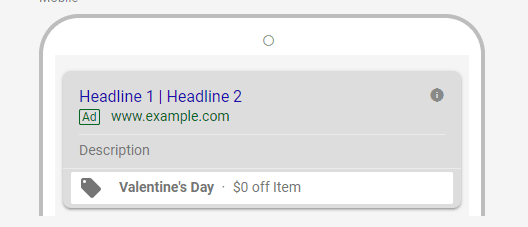
Using specific occasions for your promotions is a great way to create a sense of urgency and appeal to holiday sales. However, if you want to run ongoing promotions that are not tied to a specific holiday, you can select “None” from the occasion list and set your own start and end dates for the campaign.
Here is a table listing the start and end dates that you can use for occasion-based promotions:
- New Year’s: [Start Date] – [End Date]
- Valentine’s Day: [Start Date] – [End Date]
- Easter: [Start Date] – [End Date]
- Mother’s and Father’s Day: [Start Date] – [End Date]
- Labor Day: [Start Date] – [End Date]
- Back-to-school: [Start Date] – [End Date]
- Halloween: [Start Date] – [End Date]
- Black Friday: [Start Date] – [End Date]
- Cyber Monday: [Start Date] – [End Date]
- Christmas: [Start Date] – [End Date]
- Boxing Day: [Start Date] – [End Date]
By selecting the appropriate occasion and setting the start and end dates, you can effectively promote your sales and create a sense of urgency for your customers. Promotion extensions are an excellent tool for boosting sales during holidays or promoting new offers that can attract the attention of Google users and potential buyers.
11. Lead Form Extension
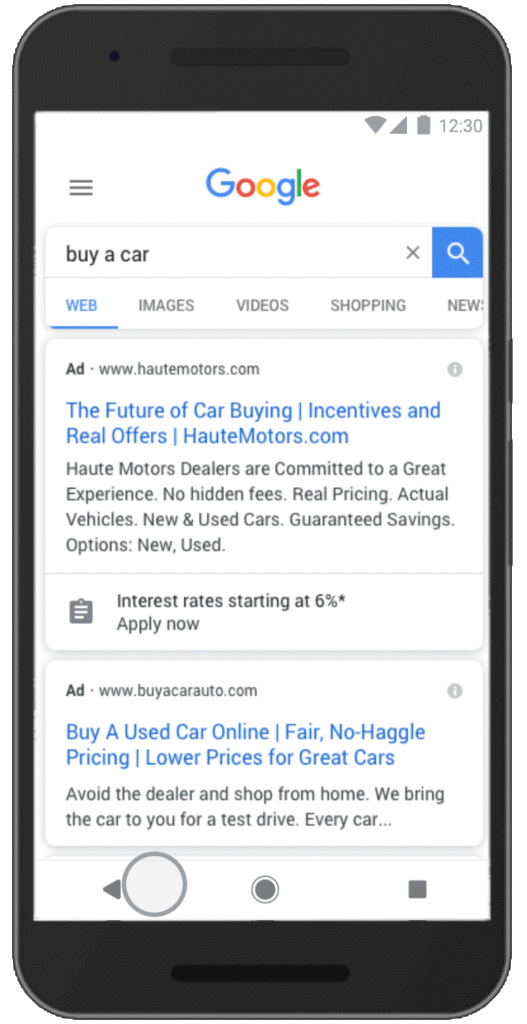
Google has introduced its answer to Facebook lead ads to prevent losing market share to other online advertising giants. With Google’s lead form extension, users can sign up for coupons, quotes, or offers directly within the ad, eliminating the need to visit a separate landing page. This feature is particularly convenient for mobile users and logged-in Google Chrome users, as their information can be pre-filled. After being announced in October 2019, the lead form extension entered open beta in August 2020, allowing advertisers in most countries to test it in their campaigns. The extension consists of three parts: the initially visible extension, which includes a CTA and a 30-character description.
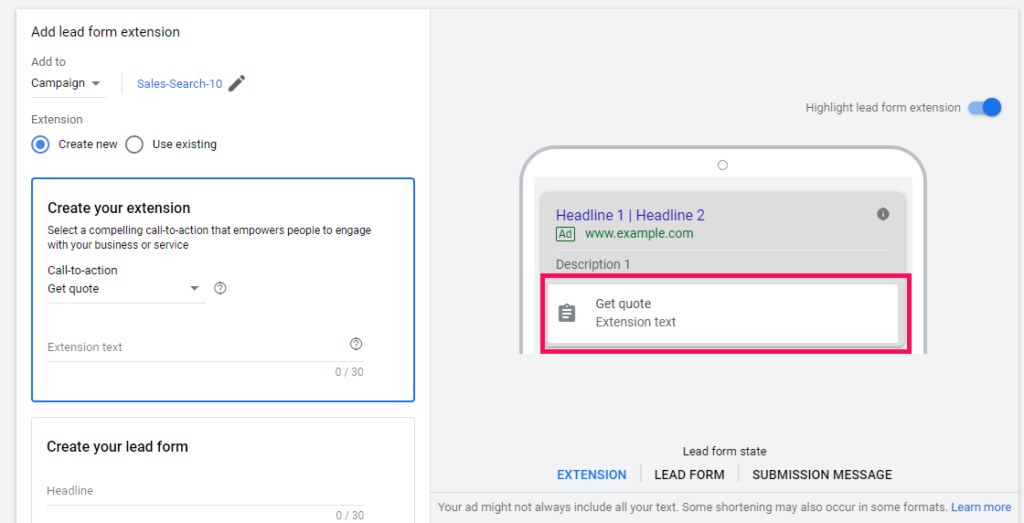
Next, there’s the lead form itself within the extension, where you can create a 30-character headline, specify your business name, and provide a description of up to 200 characters.
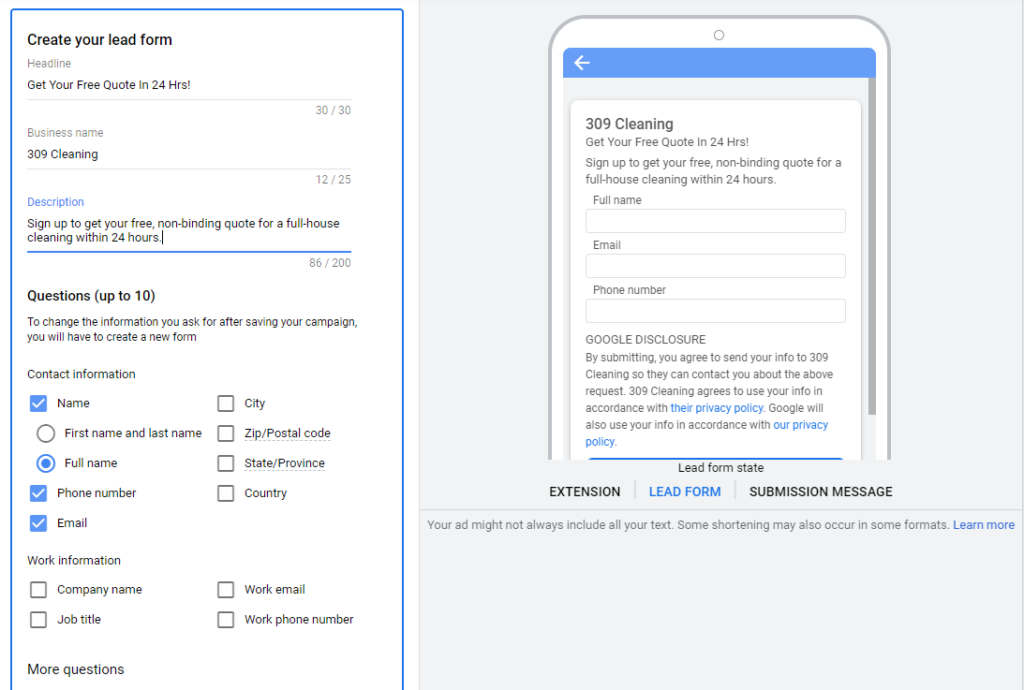
Finally, you can customize the submission message to give the leads any further instructions or information, and even link to your website:
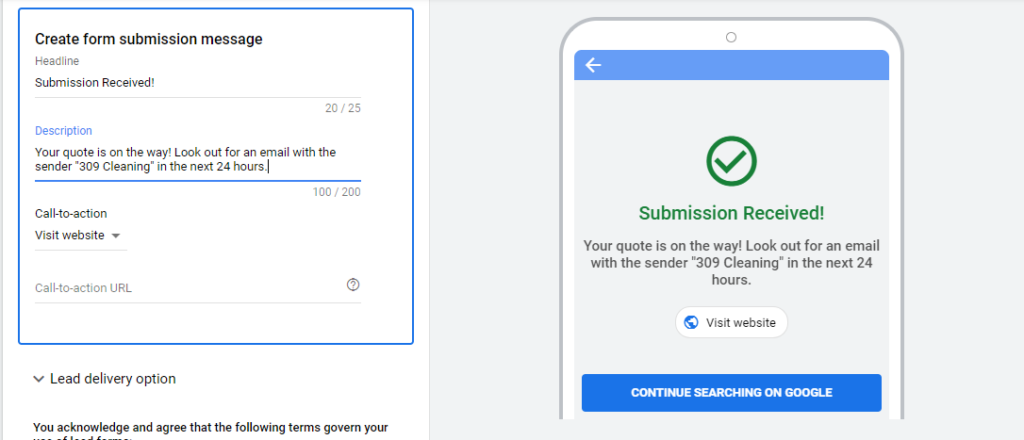
Overall, the lead form extension is ideal for service-based businesses aiming to bypass the need for a landing page and capture leads directly, without the assistance of a designer.
12. Image Extensions
Image extensions are a powerful type of ad extension that enables you to incorporate visually appealing and relevant images alongside your text ads. By showcasing compelling visuals of your products or services, image extensions enhance the effectiveness of your ads and can significantly improve their performance.
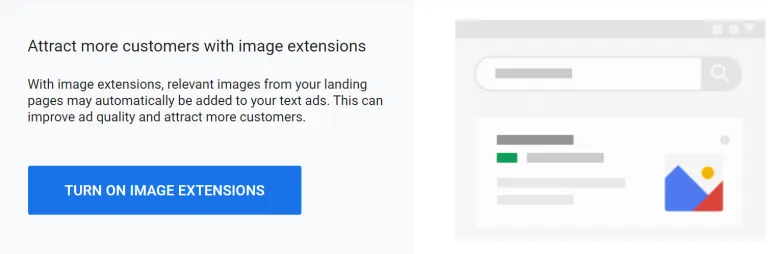
For optimal performance, it is crucial that image extensions are closely aligned with the queries within the ad group or campaign. The images should provide valuable information to searchers and reflect the experience they will encounter on your landing page. It is recommended to place important content in the central 80% of the image to ensure maximum visibility.
To maintain a high-quality consumer ad experience, image extensions must adhere to all Google Ads and personalization policies. Additionally, Google will review each image extension to ensure compliance with specific requirements listed below, which take precedence over general Google Ads policies. It’s important to note that image extension requirements are more stringent compared to other platforms, and disapproved image extensions may still run on Google’s other owned and operated properties.
The performance of an image extension relies on the quality and relevance of the image to the associated keywords and ads in your Google Ads account. The images should effectively showcase the actual product experience and comply with the outlined requirements.
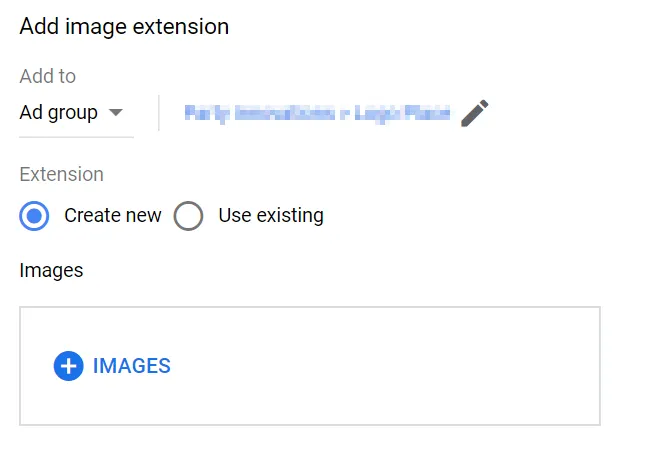
13. Automated Extensions
The Google Ads algorithm automatically generates and shows extensions based on relevant search terms. This is particularly noticeable in campaigns with few manual ad extensions. In case you haven’t provided sufficient information through manual extensions, the algorithm may implement the following types of automated extensions:
- Automated call extensions
- Automated message extensions
- Dynamic sitelink extensions
- Dynamic structured snippet extensions
- Automated location extensions
To determine if your campaign is affected by automated extensions, you can check the stats for the specific campaign or ad group. If you notice a significant number of impressions for automated extensions, it indicates that there is room for improvement and adjustments in your ad extensions.
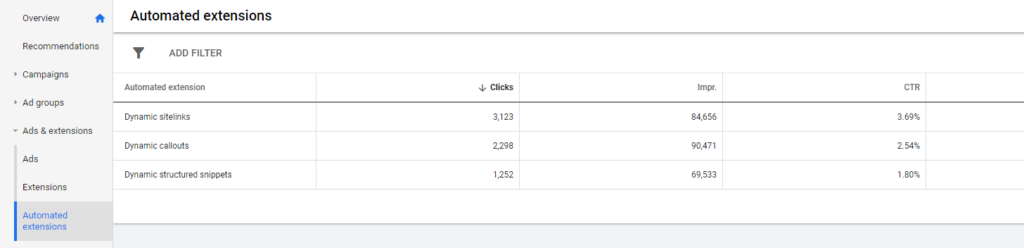
If Google is often forced to generate generic extensions, like sitelinks and callouts, it will often make recommendations in the regular extensions tab.
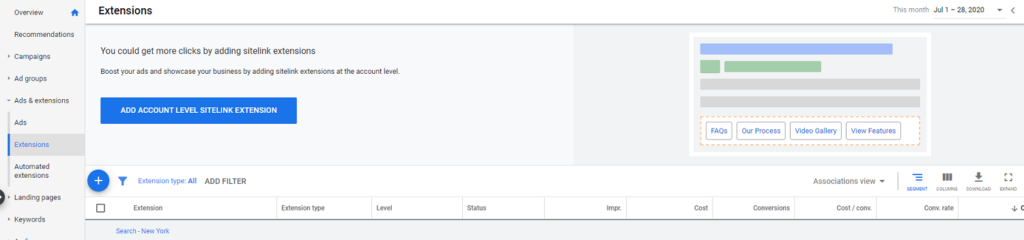
Contrary to a common myth, Google may still display automated extensions even if you already have other forms of extensions in your campaigns. Google’s algorithm can override existing extensions in certain cases where it identifies a better match for specific search queries. For example, if a user searches for “horse riding lessons gallery” and you don’t have a pre-existing gallery sitelink, Google may dynamically generate and display relevant sitelinks. However, if you have comprehensive coverage with manual extensions, the presence of automated extensions will decrease significantly. Additionally, in some countries, you may also have automated seller ratings extensions based on ratings aggregated from “reputable sources” as determined by Google.
Conclusions about Google Ad Extensions
Ad extensions are a valuable asset for Google advertisers, but relying on a single extension won’t revolutionize your campaign. It’s crucial to leverage the relevant extensions effectively to enhance the experience for your target audience. When implemented correctly, extensions can address your pain points by boosting performance, increasing click-through rates (CTR) and display rates, and reducing cost-per-click (CPC) on your ads. They expand the character limit, enabling you to focus on compelling ad copy such as calls to action and keywords. However, many people make the mistake of assuming that combining multiple ad extensions will yield results. In reality, it’s often the opposite. The key is to use specific ad extensions that align directly with the desired call-to-action (CTA) for each ad. With a wide range of options available, select a few extensions that align with your campaign goals or specific ads. Take advantage of these ad extensions in your next campaign and see the impact they can make.